I have a ton of college textbooks in PDF form, and I use Preview hours on end, every day; so this little problem becomes quite annoying:
Some of my PDF files "snap" to the size of the window when I open them, and will stick to the size of the window as I resize it to my desired level of zoom (below, left).
However, some PDF files do not adhere to this behavior, and I will have to resort to manually adjust the zoom level. This also becomes annoying since if I manually choose a zoom level, even though the file still fits in the window, both scrollbars become active i.e. as I scroll up and down the document, my scrolling skews to the left and right constantly (above, right).
I have Acrobat Pro on my computer, and I have tried to find the right property to change, but to no avail. Does anyone have any fixes for this/ or knows what property I should be hunting for in Acrobat?
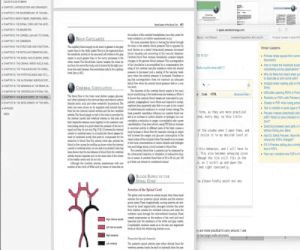
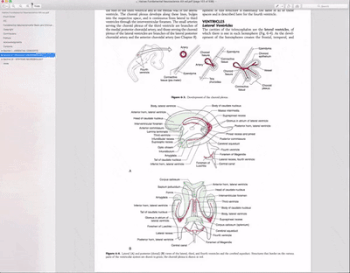
Best Answer
The problem is the document.
Typically, documents are set at 100%, so no matter the size of the window, it will automatically resize to fit the window.
However, the actual page size may be set to a different value when it was created so, when opening, it starts at that value.
From Adjusting PDF Views
Since you have Acrobat Pro, try creating a new PDF document and set the page properties to be at 100%.