When I open the Unity Dash from the launcher, the Dash takes up the whole screen and doesn't give me the ability to resize it. This makes it impossible to see my desktop and drag and drop icons to it in order to create shortcuts. I've seen some screen where the dash has maximize and minimize buttons, but I do not have anything like that on my 11.10 install.
Ubuntu – How to resize the Unity Dash
resizeunityunity-dash
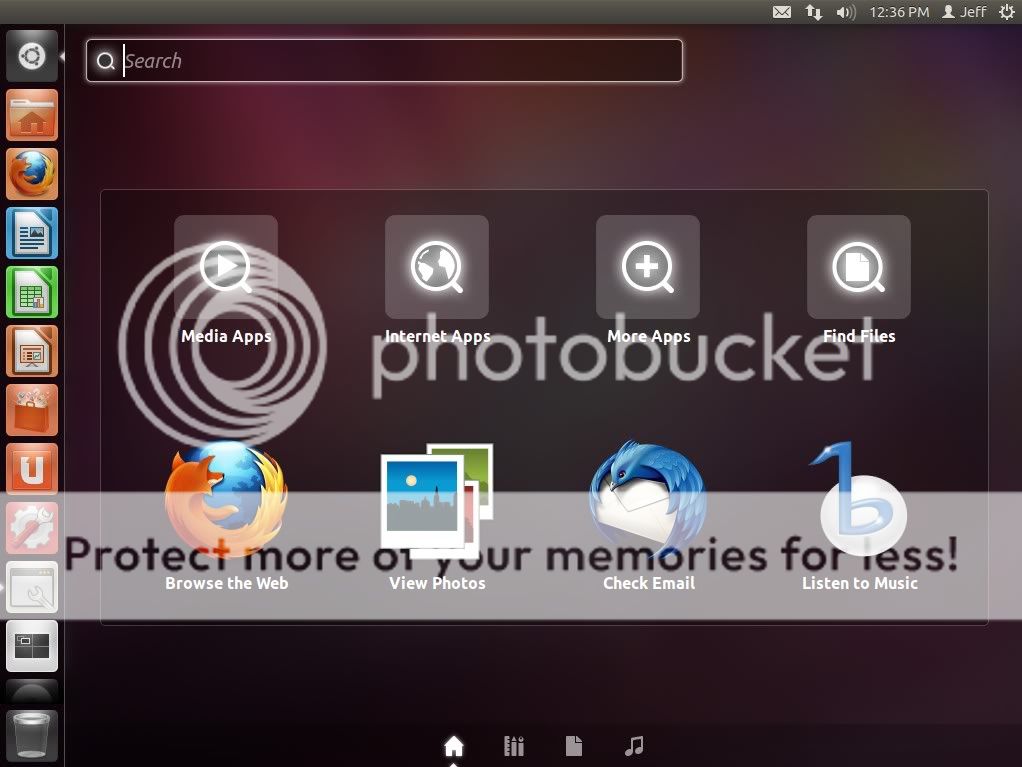
Best Answer
For Ubuntu 11.10
The solution depends on whether you are using the standard or 2D version of Ubuntu, which depends on your graphics card. (See: Am I using Unity or Unity 2D? )
Resizing the Dash in the standard Ubuntu
When opening the Ubuntu Dash, you should see three "window buttons" in the upper-left. Click the maximize button (the square) to switch between fullscreen and windowed mode.
Resizing the Dash in Ubuntu 2D
Install and launch Dconf Editor . Once it's open, navigate to the
. Once it's open, navigate to the
desktop > unitysection in the left pane. You will see aform-factoroption, which if set to 'Netbook' will made the Dash fullscreen, and if set to 'Desktop' will make the Dash windowed.What about drag-resizing the Dash, like a Window?
There are many unconfigurable parts of Unity, and this is one of them. The Dash has two modes (fullscreen and windowed) and you can switch between them using the methods above. You can't drag-resize the Dash.
In defense of Unity's design, though, there's no reason you'd want to resize the Unity Dash to arbitrary dimensions on the fly. You don't "drag and drop icons [from the desktop to the Dash] in order to create shortcuts", as the question asker mentioned; that's what the launcher is for. The Dash is designed to be the sole focus on your desktop when you use it.