Running Kubuntu with the Plasma desktop, 16.04.
I have my desktop configured to 24-hour time, which is what I vastly prefer.
But when the lock screen comes on, it shows me the detested AM/PM format. This cannot stand. Yet after diligent searching, I am unable to find a solution.
Is this configurable in KDE?
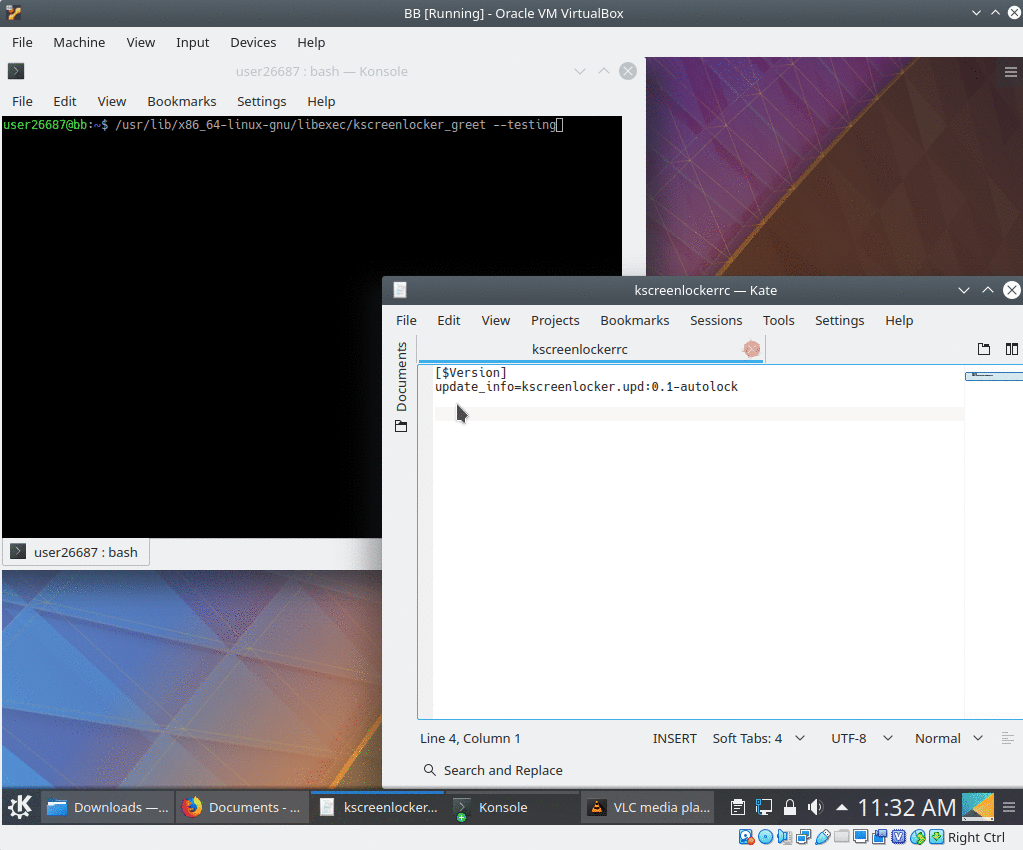
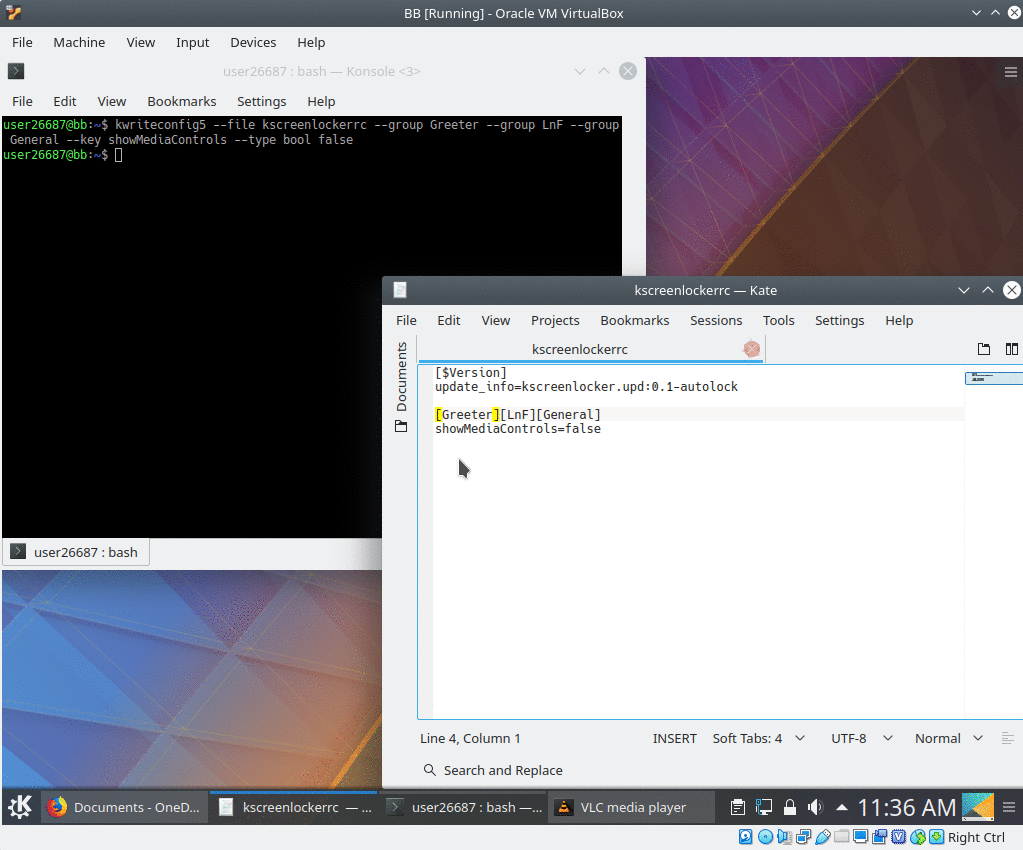
Best Answer
Mr/Ms user26687 above hit upon the correct answer in his/her comment above, but I can't mark a comment as The One True Answer, so I will summarize the content of the referenced page at kde.org.
As a bonus, that page contains instructions for changing the date format to YYYY-DD-MM, just like God, ISO and Gary Houston intended. Wasn't even asking for that, but got it anyway. Niii-i-i-i-ice.
HOW TO:
Go to the directory
Therein you will find a file called
InfoPane.qmlor in 17.04Clock.qml. Edit it as root.Find this line:
and change it to
For the ISO date change, find this line:
and change it to
Save the changes.
That's it! You don't even need to log out/in, much less restart anything. Hit Ctrl+Alt+L to lock your screen and see the change immediately.