In Microsoft Word, when I put a background image and write text on top of it, the text has white background:
I want to remove this background, so that the text is written directly on top of the image.
I tried to select "text highlight color" -> "No color" and "Shading" -> "No color" but it did not help.
How can I remove this background?

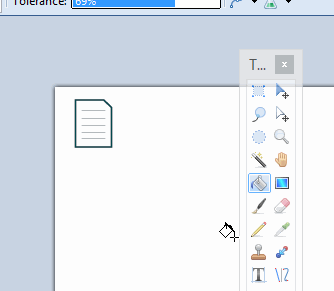
Best Answer
Try these two options.
Highlight the text and press
CTRL+SPACE.In the top most bar, select Design then towards the extreme end on the right select page border. On the dialog box that appears, select shading tab. Ensure that no color is selected. Then towards the right, there is a drop down, select text.
let me know if it helps