I noticed that whenever I click on any folder in Windows Explorer (and many times on files), there will be a noticeable lag. I discovered that the cause of this turned out to be Google Drive and that disabling context menu options using apps like ShellExView or manually editing registry settings would solve the slow/hanging problem.
However: What if I sometimes want to still use the Google Drive context menu options in case I want to share a link to a folder? It's annoying to be forced to have to either completely disable this useful feature or deal with the right-click menu being constantly slow all time.
The problem (before/after exiting Google Drive):
So, the question is: How can I get the best of both worlds? That is: Faster right-click while also being able to occasionally access Google Drive's useful share features?
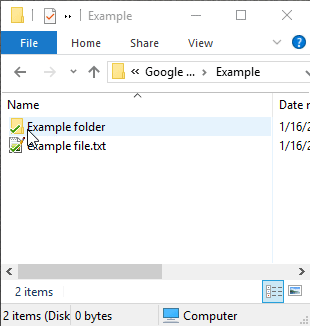
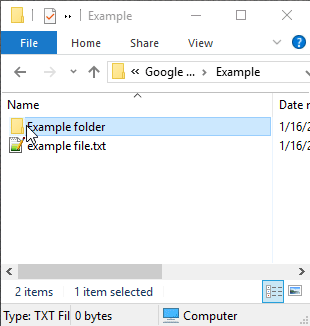

Best Answer
I've created a solution that allows you to get the both of best worlds:
Normally this isn't necessary and can configured to work this way by just adding an
Extendedregistry key. However, since Google Drive (a.k.a. Backup & Sync) utilizes theContextMenuHandlersregistry key (see below) it cannot be hidden without doing it permanently or using a hack/workaround like this one.I write an AutoHotkey script to workaround this problem with pretty good results. Notice how the first click is very fast, but the second one is much slower (the main problem) but still at least allows access to the Google Drive context options. I've posted the code here along with detailed instructions on how to set it up:
Script: https://github.com/patricknelson/google-drive-context-fix
How it works:
Basically, this is a hack. It just bludgeons the registry keys necessary for showing these context menus depending on if you're A.) In Windows Explorer at the time and B.) currently pressing the shift key or not. It's not pretty, but it allows you to access the context options when you want to without having them enabled all of the time.