I noticed that there are many posts on Super User about ClearType, but none seems to address the question I have.
I am on Windows 7 and I find fonts very fuzzy. To be specific, some letters are more fuzzy than others, and it's not specific to the letters, it's more about positioning. If I move my Windows to a slightly different position, then different sets of letters are fuzzy.
I tried to do the ClearType tuning, but I can't find a selection that looks sharp. I tried to turn off ClearType altogether, but it gets worse. I turn off antialiasing in systemspropertiesperformance.exe and it doesn't help much.
My prior experience is with Windows XP. And fonts look fine there. I think I prefer having jagged edges over anti-aliasing. Trying to round the edges just makes my eye sore.
I'm using a 17 inch monitor, 1280×1024. My friends who are also on Windows 7 using laptops still have fuzzy fonts, but they are a lot better. I think it's because their resolution is much higher with respect to their screen sizes.
EDIT: Interestingly the problem might not be font settings after all. I screenshot the text, same thing also happens to the screenshot!! Even though some letter are still fuzzier than others. I should hook the monitor up to a computer with Windows XP to check again.
EDIT2: Same monitor on Windows XP looks fine. Comparing text screenshots made in Windows XP and Windows 7 on Windows XP I do find Windows 7 fonts fuzzier than one on Windows XP. However, even when viewing screenshot from Windows XP on Windows 7, it looks very fuzzy! And this is specific to Windows 7 since I'm using the same monitor.
EDIT3: Problem solved. Posted under Bobince's reply. Thank you all. 🙂
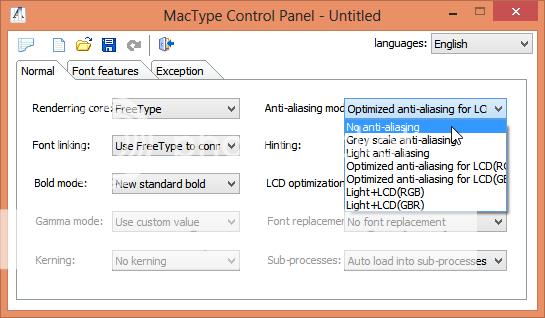
Best Answer
What type of monitor are you using and how is it connected?
My suspicion is you're talking about a flat-panel display connected with an analogue interface such as a VGA cable. The screen is failing to sync exactly with the timing of the signal and consequently there isn't a 1:1 match between the pixels the computer is sending and the physical ones on the screen. This will make everything slightly blurry and though text will be one of the first things you notice, changing the font settings won't help.
You should be able to improve matters by adjusting the clock rate and offset from the monitor's settings menu. There is usually also an ‘auto’ button that will try to guess it again. Use a sharp pixel image so you can immediately see any blurring due to desync.
A digital display being driven by analogue is an unhappy thing and though you can optimise it as above will never look nearly as sharp as one connected via digital links (DVI, HDMI or DisplayPort). If you have a digital input on the screen, you really should be using that. (It is unfortunate and pointless that many cheap-and-nasty displays are sold with only VGA input.)