Under Desktop & Screen Saver I have selected to show a PNG image with transparency on my Desktop. It looks like this:

The transparent area shows the exact same color that is listed as the first solid color under Apple -> Solid Colors. I tried changing the solid color to something else, then select the image again, hoping it would remember the last solid color selection. But after selecting an image it always reverts back to showing the blue-ish color as the transparent area of the image. I would very much like to change the background color of the image's transparent area.
How can I change the background color of transparent desktop images? Is it even possible?
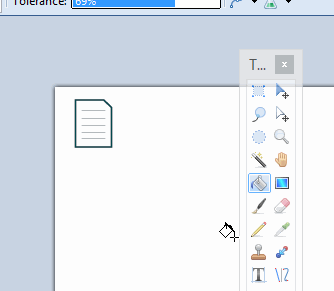
Best Answer
Argh. Just after asking the question I figured it out!
First, select either Center or Fit to Screen from the selection above the image thumbnail view. To the right a color selection button will appear.
Now change that color to whatever you want, then set the selection back to Tile or any of the other settings that don't support changing the background color. The selected background color will still be used for the transparent areas of the image.