Every time I print from Preview app I need to manually click on "Two-sided" checkbox. This is annoying when I have a bunch of documents to print. Is there any way to set "two-sided" as default?
MacOS – How to set two-sided printing as default in Mountain Lion Preview
macospreviewprinting
Related Question
- MacOS – How to print a single page document to multiple copies, double sided
- MacOS – Can Mac Preview be set to default to save image as JPEG
- Change Finder Printing default to print 100%, not scale to fit
- MacOS – Safari print preview set scale to 95% as default
- MacOS – Set print quality to ‘Best’ by default
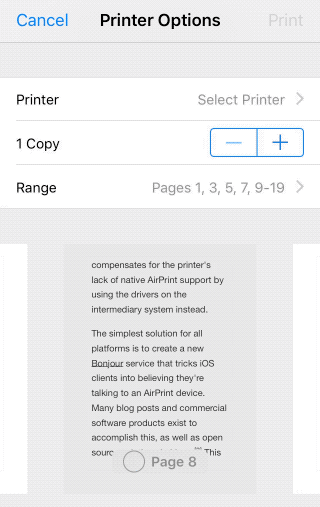
Best Answer
In the print dialog you should save a new preset. Below you can find the steps to do so.
Two-Sidedbox.Save As...