First of all, there's no firmware password or anything fancy. I'm trying to diagnose a late-2011 MacBook Pro 15", and I'm trying to get into the single user mode. I press and hold Cmd+S (the left Cmd, if it changes anything) but I'm not getting into the mode. I've tried pressing (and holding) it before pressing the power button, at the same time, a little after etc. I've tried all the combinations. It just won't enter. It will keep booting or let's say (try booting) into the OS where it gets stuck. When I press Cmd+S, however, I can see a very brief terminal in the middle for a very short/split second, and it disappears as I haven't pressed it all. What am I doing wrong?
UPDATE: I've tried Cmd+S on another 15" MacBook Pro from 2011, and it behaves the same: It just won't let me into recovery mode. They are both Yosemite, one is 10.10.3, and I can't tell the other one's minor version since I can't boot into the system in any way (and it's owner doesn't know the version either).
UPDATE 2: As Buscar웃 asked me about the verbose mode process, I took a video of booting into verbose mode: https://s3.eu-central-1.amazonaws.com/downstage-eu0/IMG_1942.MOV
UPDATE 3: Here's a GIF version of the video. I had to reduce quality and size a lot, but you'd get the general idea:
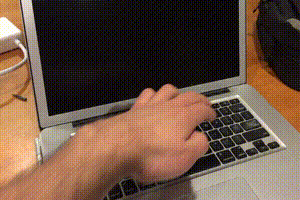
Best Answer
Although this does not answer the original question, as it is about an earlier mac model, this is a somewhat common issue for newer macs, and I feel that this answer may be helpful from the people that come here from Google, where this page is one of the top results.
If, when entering single user mode, you encounter the issue shown in this question's GIF (the mac shows the single user mode white text, but never prompts a terminal and just contiunes booting anyway), the answer is that Single User Mode via CMD+S does not work on T2 macs (if your mac's model appears on this list, then it has a T2 chip).
Apple's official guidance (which strangely now leads to a 404 page, but is still available on the Wayback Machine) is to: